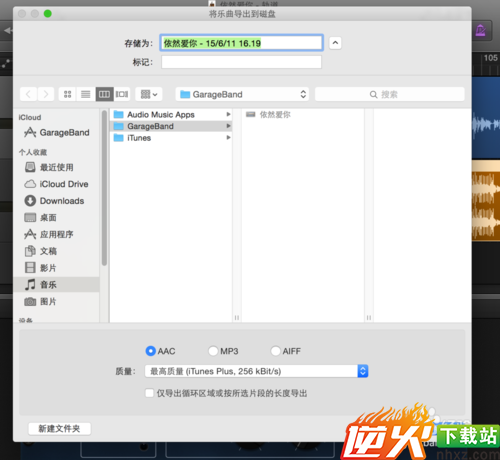实用garageband教程详解【图文】
编辑: admin 2017-12-07
-
4
GarageBand是一款由苹果公司编写的数码音乐创作软件,是Mac的应用程序套装iLife的一部分。它允许用户创作音乐。现在我来教大家如何用garageband来录音。

工具/原料
garageband软件方法/步骤
1我们先下载好伴奏歌曲,导入到iTunes播放器。然后打开garageband,点击“空项目”。
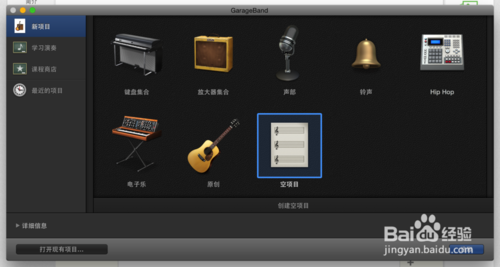
2然后我们选取第二个,用麦克风或线路输入录音。然后点击创建。
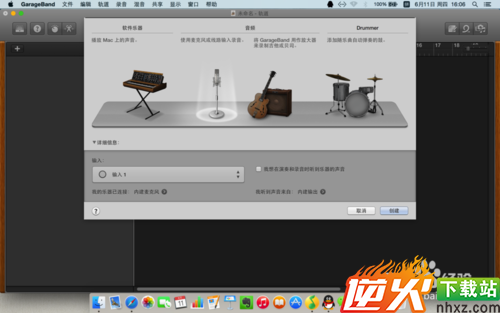
4之后你会看到软件的工作界面。很简洁。
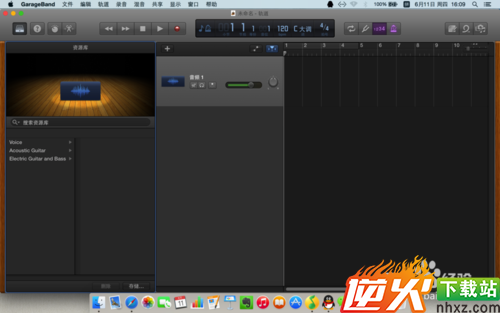
5然后我们点击右上方的导入音乐按钮,把伴奏拉到工作区。新建一个轨道。

6然后推荐打开轨道图组建,把隐藏的都显示,方便管理。
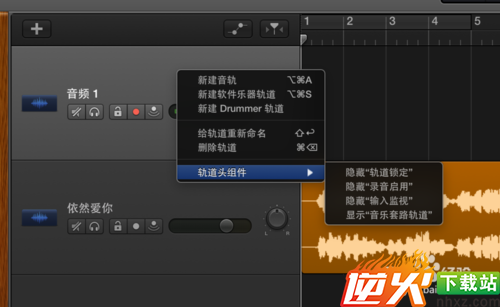
7之后开始录嗓音,我们先调2个预备拍。

8之后我们在第一个轨道启动录音。会看到那个录音的按钮在工作。
然后就点击上方的红色录音按钮开始录音吧,录结束了按停止。
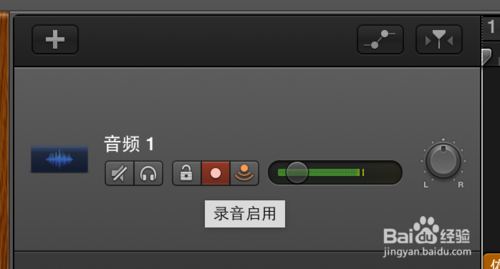
9录好了,觉得不错就保存文档。当然这还不是mp3文件。
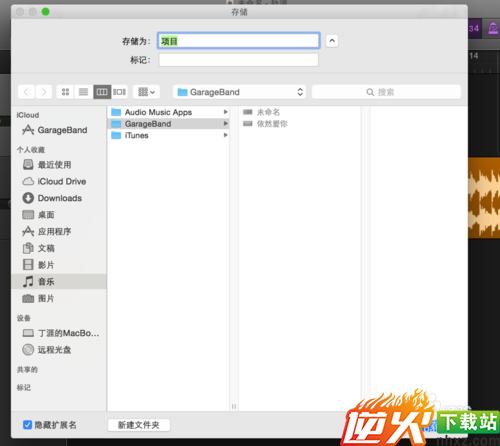
10要保存为mp3文件的话,点击“共享”,然后“导出到磁盘”
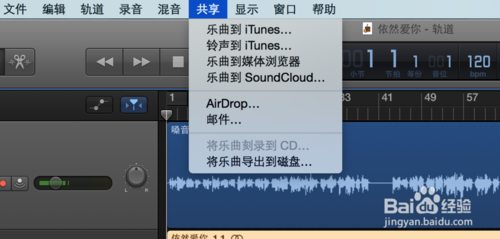
11最后选区你要的文件格式,就可以了。