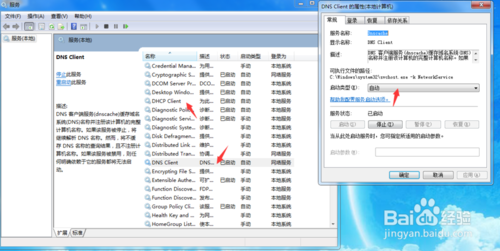实用错误网络缘教程详解【图文】
编辑: admin 2017-12-07
-
4
最近好多网友反映自己电脑的网络连接处无缘无故的出现了,未识别的网络,无internet访问的情况,电脑连不上网。出现这种情况往往和我们的网络设置有关系,今天小编就为大家分析下解决办法,希望对大家有所帮助。
网卡驱动问题;
1右键点击桌面的计算机图标,选择设备管理器,在设备管理器下方找到网络适配器选项。
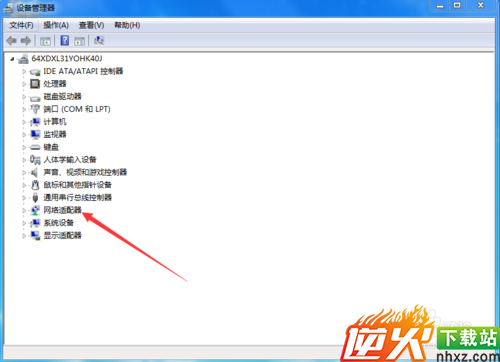
2打开网卡驱动列表,找到我们的当前网卡驱动右键点击,选择禁用,然后再点击启用。
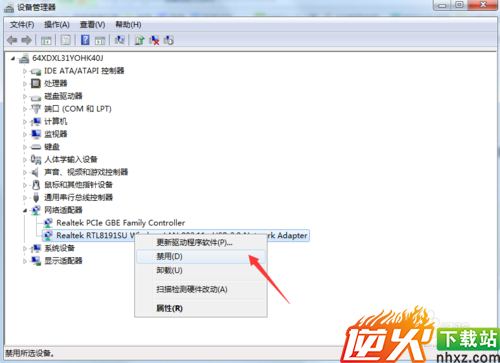
更改适配器设置;
1右键点击桌面网络,下拉菜单中找打属性选项,进入网络属性主界面。

2然后我们在属性界面的左上方菜单栏中可以看到更改适配器设置选项,我们点击进入。
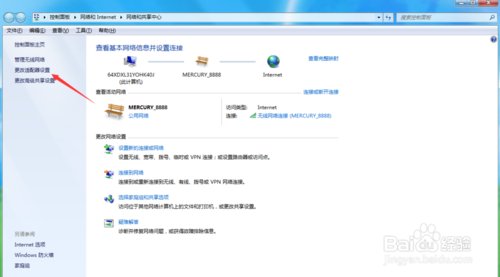
4右键点击本地连接选项,选择属性,进入本地连接属性对话框。然后点击左下角的安装选项。

5在弹出的选择网络功能类型对话框内,选择协议选项,点击下方的添加按钮进行添加。
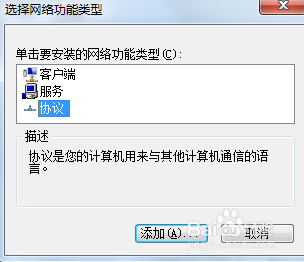
6点击添加之后,在弹出的网络协议对话框内选择,ReliableMulticast Protocol协议,然后点击确定即可。
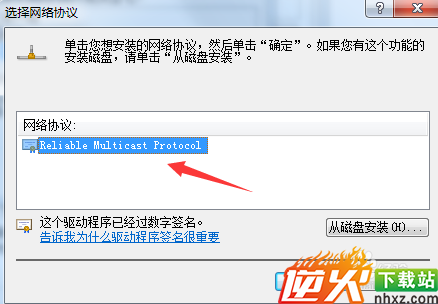
启动服务项;
1点击电脑左下角开始菜单找到运行选项,点击打开,在运行文本框内输入services.msc然后点击确定。
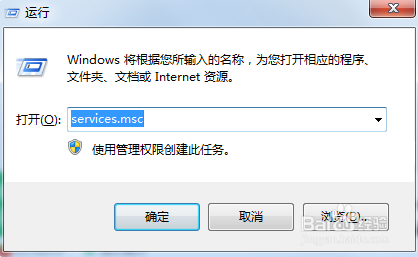
2然后再服务列表中找到DNS和DHCP服务,点击在打开类型中选择自动,即可完成。