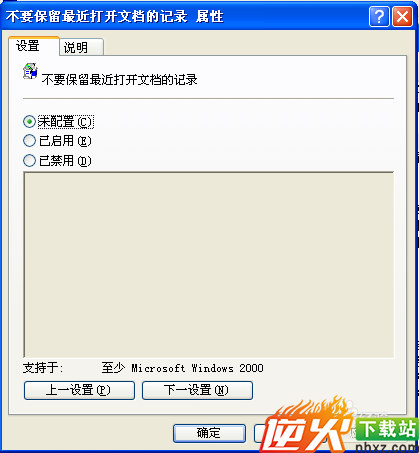备战2018最近文档不显示归纳总结(实战篇)
编辑: admin 2017-12-07
-
4
很多人都会有这种情况,在开始菜单或者打开工作表的时候,都会看到有最近使用的文档,那么如何将这些最近使用的文档不显示出来呢?
工具/原料
windows xp
方法/步骤
1首先我们单击电脑屏幕下方的开始按钮,会看到有一个运行选项。
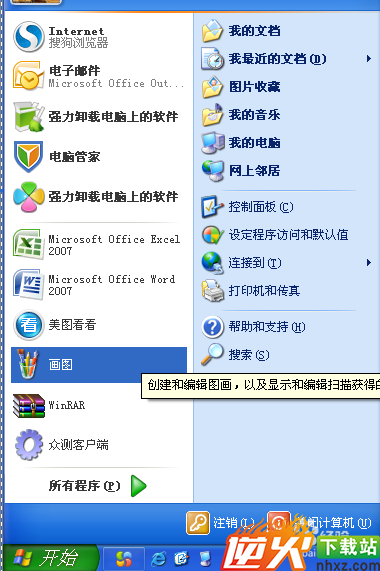
2单击运行选项按钮,在输入框里面输入:gpedit.msc然后按回车键。
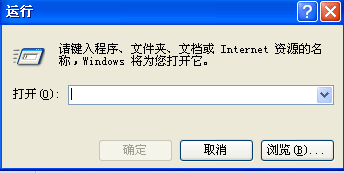
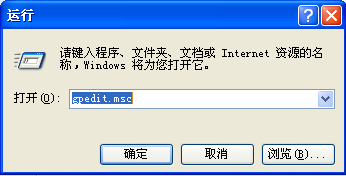
4按回车键之后会弹出如图对话框,在弹出的对话框里面,单击“管理模板”按钮。

5单击“管理模板”按钮后会看到有一个“任务栏和开始菜单”按钮,双击该按钮。

6双击“任务栏和开始菜单”按钮后,会出现如图对话框,这时我们在对话框里面找到“不要保留最近打开文档的记录”。

7找到“不要保留最近打开文档的记录”后,单击右键,会出现如图所示情况。

8此时我们单击“属性”按钮,单击之后会弹出如图对话框,这时我们单击已启用按钮,然后单击下方的确定按钮即可。