jpg图片损坏教程详解【图文】
编辑: admin 2017-12-07
-
4
很多时候,我们在优盘或者硬盘里面保存的文件,因为误操作会造成文件损坏或者失真,那么此时就需要专业的工具进行恢复。请阅读下文,了解如何使用jpg文件修复工具。
工具/原料
Jpeg Enhancer方法/步骤
1在百度上搜索下载并解压缩 Jpeg Enhancer,然后双击运行 enhancer.exe :
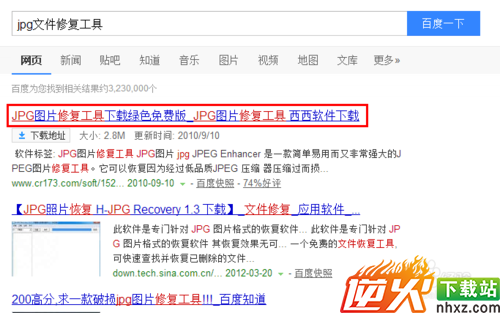
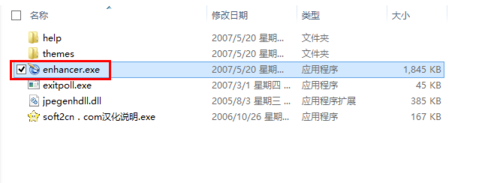
2点击 打开 按钮,然后定位并双击要修复的jpg文件:

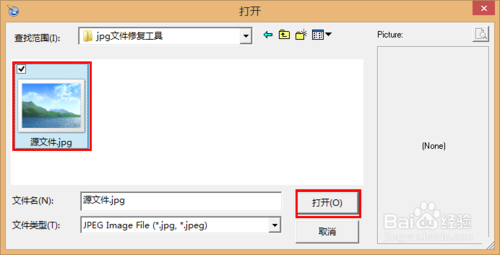
4根据需要,调整程序界面上的滤镜强度滑块,使图片变得更平滑,清楚。如果有需要,可以勾选 高级,然后对 污点移除,人工痕迹,锐化或者碎化进行调整:

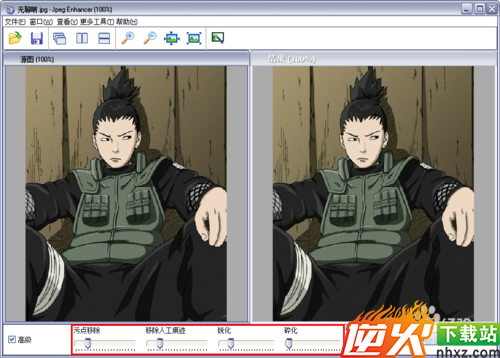
5确定图片已经符合要求,点击上方的保存按钮,根据需要选择是否覆盖原图:

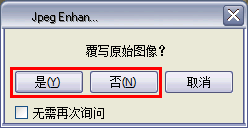
6另存为图片时,可以选择bmp,jpg,或者png类型进行保存。确定文件名及文件类型之后,点击保存即可:

