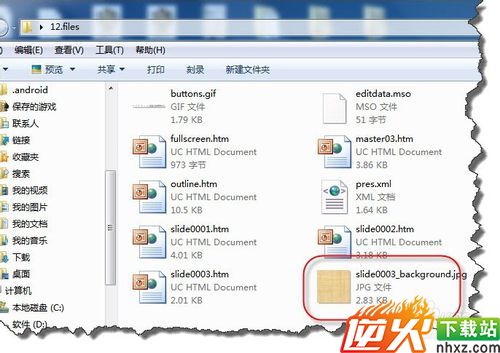备战2018ppt背景另存为归纳总结(实战篇)
编辑: admin 2017-09-07
-
4
PPT中的图片的导出很简单,但如果是背景色的导出的就有点麻烦了。
方法/步骤
1我们首先背景图与普通图片区别,如图所示,我们看一下下图,我们上一个图是普通插入,下面是背景图片。
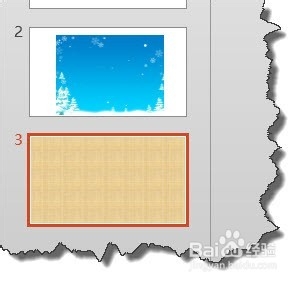
2我们看一下普通插入的图片,右击在弹出的菜单中我们可以发现可以进行复制粘贴功能。
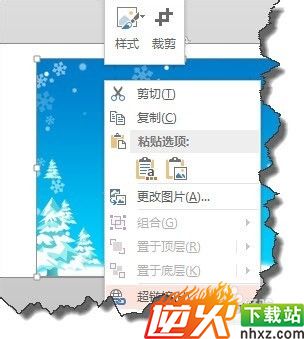
4而我们对背景图是没有办法操作的,根本不会出现快捷菜单。
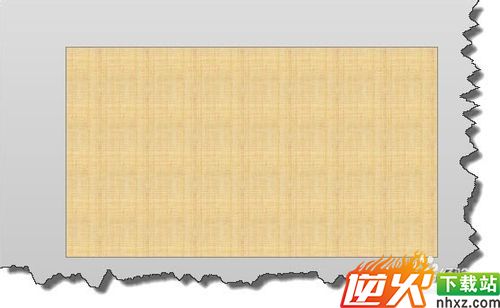
5那么怎么样才能把背景图片导出呢?我们可以试一下另存法来解决这个问题。点击“文件”选项卡。
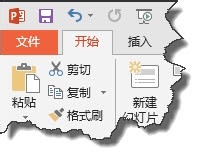
6在弹出的菜单中选择另存为命令。
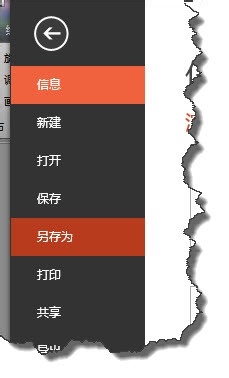
7我们可以将其格式保存为2003版本的,如图所示。

8这个时候我们再使用2003版本的PPT打开,将其再另存为HTML格式。
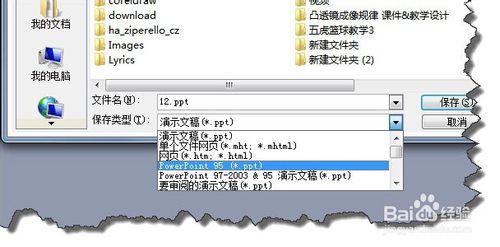
9这个时候我们就可以在文件夹中找到对应的背景图片。