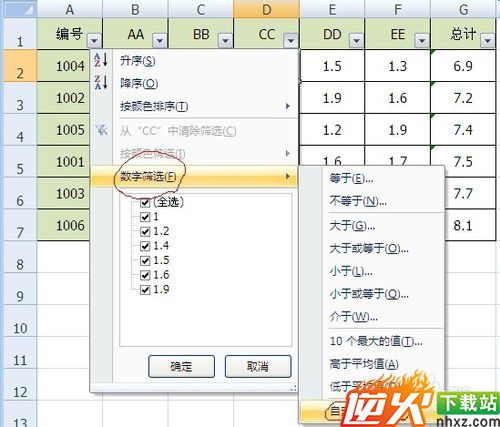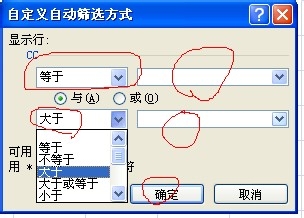列表排序小知识 如何使用excel列表排序及筛选
编辑: admin 2017-09-07
-
4
使用列表功能可以快速地对指定的字段进行排序;使用列表功能自定义筛选符合条件的记录。具体操作如下:
方法/步骤
1升序:单击表格中任何一个单元格,单击鼠标右键,选择“排序”——“升序”,即可。
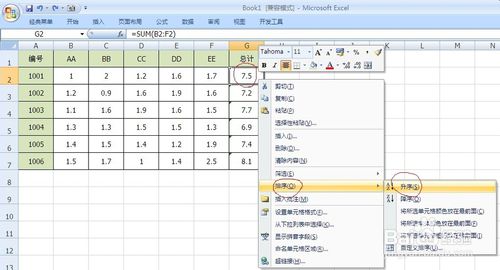
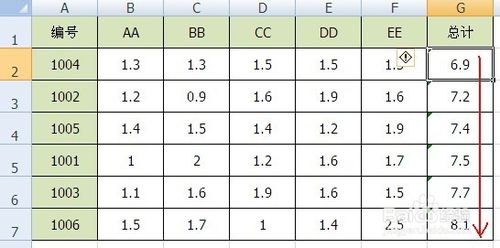
2降序:单击表格中任何一个单元格,单击鼠标右键,选择“排序”——“降序”,即可。

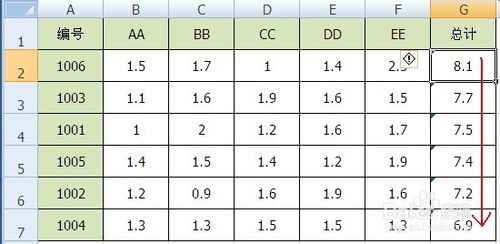
4筛选:单击表格中任何一个单元格,选择“数据”—“筛选”,此时每一列标题的右侧均出现一个小箭头按钮。

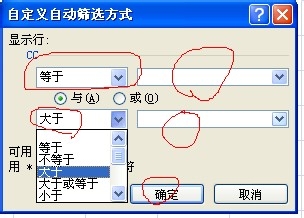
5点击列标题下的小箭头,选择“数字筛选”——“自定义筛选”,随即弹出“自定义自动筛选方式”对话框,在相应文本框输入限定条件,单击“确定”